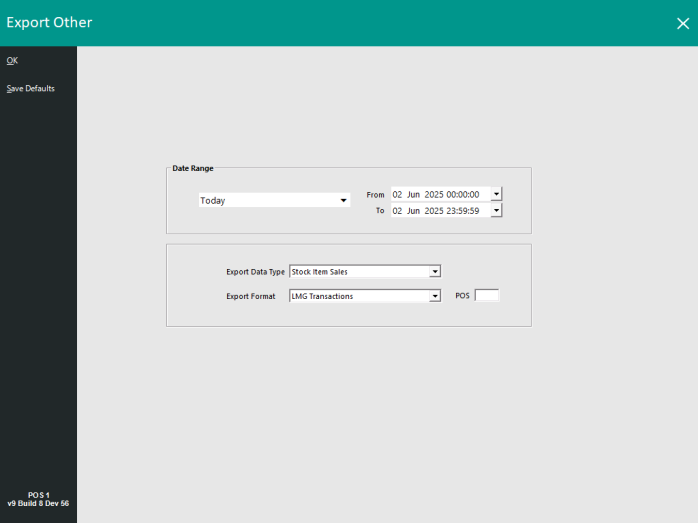
LMG Transactions are typically exported automatically as per the "Upload Scan Data" checkbox that is enabled in Back Office > Setup > Global Options > Interfaces > LMG > Upload Scan Data.
However, it may be necessary to manually export Transactions to LMG (e.g. if data needs to be re-uploaded).
To manually export LMG Transactions, go to:
Back Office > Utilities > Export Data > Other Data.
Press the "OK" button on the top-left corner to export the data to LMG once the required selections have been made.
Note!
The "LMG Transactions" option will only appear in the Export Format dropdown box when the LMG module has been enabled in the Idealpos Licence Gateway.
Ensure that the LMG Interface has been configured (as per the Configuring LMG Zen Loyalty Interface topic) prior to exporting data to LMG.
After pressing OK, a confirmation prompt is displayed to confirm that the data has been exported.